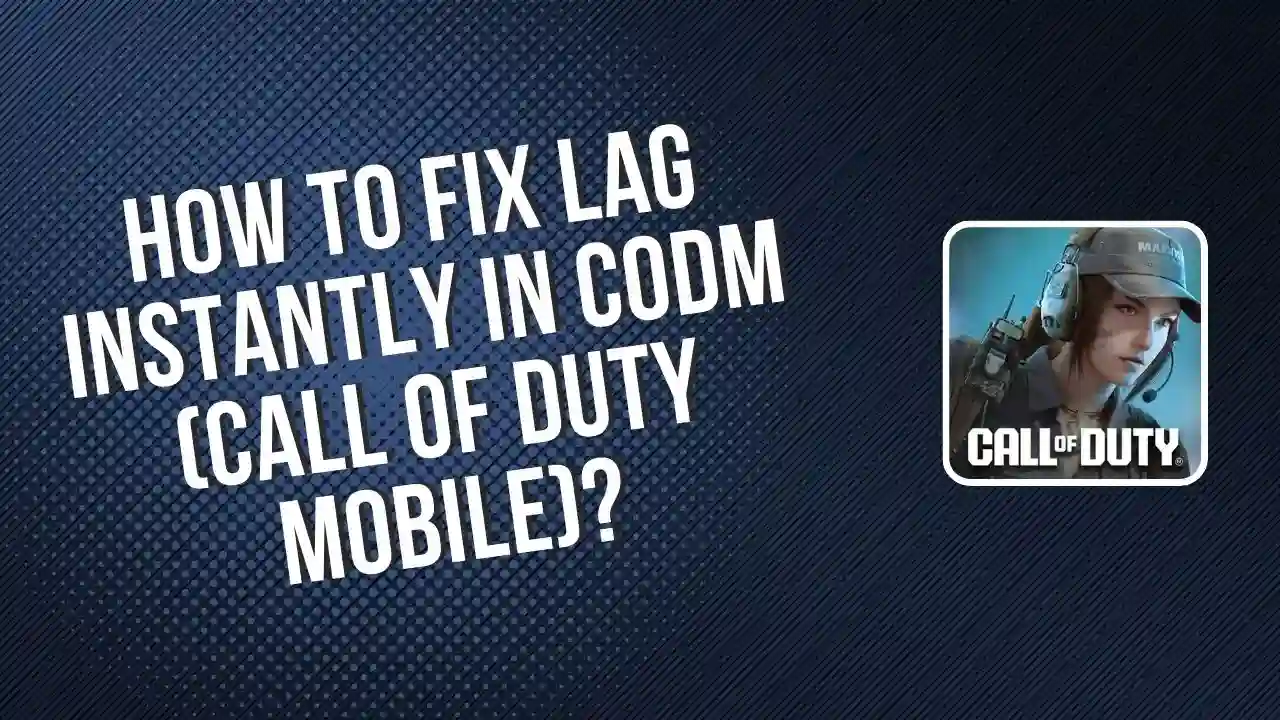Call of Duty Mobile (CODM) is a super popular game with amazing graphics, especially on certain maps. It looks awesome on high-end phones, but for players with lower-end devices, the story is different. Lag can be a big problem and ruin the fun. Did you know that 72% of players face some kind of lag in the game? That’s a lot!
If you’re tired of lag messing up your matches, don’t worry—you’re not alone. In this post, I’ll share five easy tips to help you fix lag and enjoy smoother gameplay. Ready? Let’s get started!
Easy Tips to Reduce Lag in COD Mobile
1. Lower Your Graphics Settings
The easiest way to fix lag is to lower your graphics settings. Here’s how:
- Set graphics to low.
- Choose the highest frame rate option.
- Turn off effects like shadows and realistic scopes.
This reduces the load on your phone, making the game run smoother.
2. Enable Shader Preload
This setting helps your phone load maps faster. To turn it on:
- Go to Settings > Audio and Graphics.
- Find the yellow button labeled Start Shader Preload and tap it.
It takes about 3–5 minutes to set up but only needs to be done once per session. This reduces lag by easing the workload on your phone’s GPU.
3. Clear Unused Maps and Files
Extra files can slow your game down. Free up space by:
- Tapping the Download Manager (download symbol) on the home screen.
- Selecting Maps and deleting ones you don’t use.
Also, remove unused skins and camos to save space and improve performance.
4. Adjust Your Field of View (FOV)
A higher FOV means your phone has to process more of the game, which can cause lag.
- For smoother gameplay, set your FOV to 55–60.
5. Use a Phone Cooler
When your phone overheats, it slows down. Using a phone cooler can help regulate the temperature, letting your phone run faster. These coolers are easy to attach and can make a big difference.
6. Keep Your Phone Charged
Low battery levels can slow down your phone. Here’s what to do:
- Start gaming with at least 50% battery.
- Avoid playing while charging to prevent overheating.
By following these tips, you’ll enjoy a smoother gaming experience in COD Mobile!
Conclusion
Follow these simple tips to make Call of Duty Mobile run smoother with less lag: lower your graphics settings, use the Shader Preload option, delete extra maps, adjust your FOV, and try using a phone cooler to keep your phone from getting too hot. Also, make sure your phone’s battery is fully charged for the best performance!
Try these steps, and your CODM experience will improve. For more tips on customizing your settings, check out our other CODM guides!